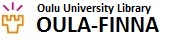Login
Log into Oula if you want to manage your personal account details, loans, payments and reservation transactions, renew your loans, or place reservations. When logged in, you can save your searches and favourites for later use. Students and staff of the University of Oulu can also access the library's e-resources off campus with their own user accounts.
Click Login to log into Oula with either your library card or user account.
Login with library card
- Library barcode = barcode on your library card without spaces.
- Password / PIN = your personal PIN. Remember to change the default PIN to a PIN of your choice. It must be alphanumeric and between 5 and 12 characters long. It is also case sensitive. Special characters and symbols should not be used in your PIN.
- If you forget your PIN you can get a new one by visiting a library service point in person or by asking the library to email it to you.
Login with University of Oulu user account (Haka Authentication)
Enter your user name and password.
Please note that to be able to use patron services (renewing books, placing holds etc.) in OULA with Haka authentication you have to connect your library card details to your personal details at Your Account -> Library cards
The next time you log into your personal account you can do it either with your library card or with Haka authentication.
When you leave the computer, end your session by selecting Logout under your name.
Your account
Select Your account under your name to access your personal tabs: Profile, Checked out items/Renewals, Holds and recalls, On-shelf requests, Interlibrary loan requests, Fines, Library cards, Favourites, and Saved searches.
Profile
- you can update the email address you use in OULA. NB You must also separately inform the library if your email address changes.
- you can submit a request for an extra notification of loans that will soon become overdue.
- you can choose the library you primarily use.
- you can change your PIN.
- if you forget your PIN, you can get a new one either in person from a library service point or by email.
Customer information maintained by the library
You can view your personal details in the OULA patron register: name, address, email address, phone number, patron statistical category, and possible suspension of borrowing rights
NB This patron information can only be corrected or changed at library service points. Change of address
Checked out items / Renewals
- Your checked out items are shown on the page arranged by their due date.
- Loans that will soon be due and overdue loans are highlighted with a blue or red background.
- If a loan is not renewable (the maximum number of renewals has been reached or there is a request for the item), the notice 'Cannot be renewed' will appear on the left of the item.
- When an item is successfully renewed, the notice 'Renewal successful' will appear in green below the new due date.
- If an item cannot be renewed, i.e. there is a request for the item or your borrowing rights have been suspended, the notice 'This item could not be renewed: Not Renewed' will appear in red below the due date.
Holds and recalls
In the Holds and Recalls tab you can view your pending hold requests and your place in the hold queue. You can also view all your requested items that are ready for pickup.
To place a hold request for an item that is on loan, select Place a Request on the Title on the Holdings screen.
When the item has been returned to the library, you will be notified by email. In Holds and Recalls you can see the last day the book will be available for pickup, i.e. when the hold expires.
On-shelf requests
When you place a request for an item that is not on loan, you can follow the processing of your request at On-shelf Requests
When the request is being processed, the date when the request was placed is shown next to the title
You will receive an email notification when the request has been processed and the item is ready for you to collect. Processed requests are shown at Holds and Recalls for approx. one week.
Fines
- Select the Fines tab to see the fines you have incurred, i.e. how much there is to pay and why.
- Fines exceeding 20 euros will result in suspension of borrowing rights until you pay the required fees.
- You can pay the fees at the customer service desk or by using the web payment service.
Favourites
- You can add a literature reference to your own favourites by clicking the pin icon next to it
- References are first saved to My Favourites where you can move or copy them to the list of your choice.
- In My Favourites you can
- Sort your references by title, author, date, or format and annotate them with keywords and notes
- Create and remove your own public or private Favourites lists. Name the lists as you like and move their contents from one list to another.
- You can share references that you have saved in the favourites or forward them by email
- You can also export references to RefWorks.
Saved searches
- All searches you have carried out are saved for the duration of the session in Your Account -> Saved Searches -> Recent Searches.
- To store important references separately select Save next to the reference. After closing the session, you will find the references in Saved Searches.
- You can delete search results or empty the whole search history by clicking the X icon in the Delete column.
- If you wish, the Alerts service will offer you new references daily or weekly, based on criteria provided by you. The results will be delivered to your email.